Recently, Mark Zuckerberg and Adam Mosseri announced a new feature on Instagram that allows users on both Android and iOS to add GIFs to their comments. This exciting update is designed to boost engagement by letting users share GIFs while they view reels or photos.
In this post, I’ll guide you through the process of commenting with GIFs on Instagram and show you how to enhance your comments to make them more eye-catching and engaging.
Let’s dive into how you can start adding GIFs to your Instagram comments!
How to Comment GIFS on Instagram
Dear Instagram users, This option is available for everyone to send gifs in any Instagram reels or pics comments section, But in some cases, it could be turned off. therefore, I have also shared a solution for this, how to turn on gifs options on Instagram.
So let’s start with step-by-step.
How to Turn on the GIFS Option on Instagram
If this option is off then people can’t send you gifs on your posts or reels, so first of all you need to turn on it.
- Open your Instagram and click on your profile in the below 👇 right corner.

- Click on the three-line setting button that is in the upper right corner.

- Scroll down select the comments option and open it.

- Now here you can see this option will be turned on automatically, and if this option turns off. So first of all turn on it. And Go Back to the Home page.

How to send GIFs in IG Comments
It is a simple process as you send text comments, in the same way, you can send gifs in Instagram comments.
- First, go to the reels or pots section and play them.

- If you want to send a comment or gifs click on the comment icon.

- Now you can see on your front this option which is mentioned in the below image.

- Click on the gifs icon then you will see two options sticker and GIF so choose the gif option.

- Now it will start to download so wait a few seconds. and when the download process is completed you can send it to your Instagram reels or any posts.

- Here you can see the successful sending of GIFs.

- In some cases, GIFs could be late to download and it can take time based on your internet speed.
So, Guys, this is a process of adding gifs in Instagram comments with easy steps. I hope you will like this method to add gifs in your Insta comments.
Frequently Asked Question
How do I access the GIF feature for comments on Instagram?
To use GIFs in comments, tap the comment field on a post, then look for the GIF icon in the comment toolbar. Tap this icon to search for and insert your desired GIF.
Can I use GIFs in comments on both Android and iOS devices?
Yes, the GIF feature for comments is available on both Android and iOS devices with the latest version of Instagram.
Are there any restrictions on the types of GIFs I can use?
While there are no specific restrictions on GIF content, Instagram’s community guidelines still apply. Avoid using GIFs that violate these guidelines, such as those containing explicit or offensive content.
How do I search for a specific GIF to comment with?
After tapping the GIF icon in the comment toolbar, use the search bar to type keywords related to the GIF you’re looking for. Browse the results and select the one that fits your comment.
Can I add multiple GIFs to a single comment?
Currently, Instagram only allows you to add one GIF per comment. If you want to use multiple GIFs, you’ll need to post them in separate comments.
Will GIFs in comments be visible to all users?
Yes, GIFs added to comments are visible to anyone who can view the post and the comments section.
Do I need to update my Instagram app to use the GIF comment feature?
Yes, make sure your Instagram app is updated to the latest version to access the GIF feature. Check your app store for any available updates if you don’t see the option.
Conclusion
Instagram’s new GIF feature for comments adds a fun and dynamic way to engage with posts. Whether you’re using an Android or iOS device, you can now enhance your comments with GIFs, making your interactions more expressive and attention-grabbing. By following the steps to search for and insert GIFs, you can easily bring a new level of creativity to your Instagram experience. Remember to stay within community guidelines and keep your app updated to enjoy this latest feature. Happy commenting!